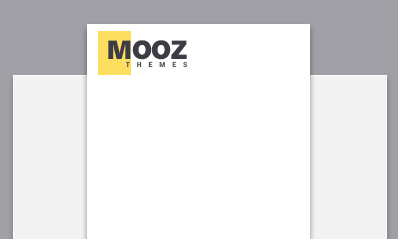The iPhone has undoubtedly revolutionized smartphone photography, and today, it offers some of the best cameras on a mobile device. However, you may notice that your iPhone photos come out blurry sometimes and look like it was taken with an older-generation smartphone. This can be frustrating, especially if you're trying to capture a perfect moment or taking a photograph for a special event. The good news is that there are several reasons why this may happen and some simple solutions you can try to fix the issue.
Reasons behind blurry photos on your iPhone:
1. Shaking hands or moving subjects: Holding your iPhone camera still while capturing images is essential for getting a clear, sharp picture. The image may appear blurry if you have shaky hands or the subject is moving. This is a common problem when capturing photos in low light conditions or photographing children playing or pets on the move.
2. Incorrect focus: Your iPhone camera is programmed to autofocus on objects within the frame. But sometimes, it may not focus on the right area or fail to focus, resulting in blurry images.
3. Poor lighting: Lighting is a vital component of photography; if there isn't enough light, your images may appear blurry or noisy.
4. Dirty camera lens: A dirty or smudged camera lens can cause blurry photos. Fingerprints, dust, and other debris on the lens can affect the image quality.
5. Software issues: If your iPhone camera app, operating system, or third-party camera app is outdated or faulty, it may lead to blurry images.
What to do to fix blurry photos on your iPhone:
1. Keep your phone steady: As mentioned earlier, shaking hands or moving subjects can cause blurry photos. So, stabilize your iPhone by resting it on a tripod, propping it up against a wall, or holding it with both hands. You can also use the volume button as a shutter button instead of using the on-screen button, which can reduce camera shake.
2. Make sure the camera lens is clean: Give your iPhone lens a wipe with a soft, lint-free cloth or a special lens cleaning tool. Be gentle, and don't use harsh chemicals that can damage the lens.
3. Ensure the focus is correct: Tap the screen where you want the camera to focus, and you'll see a yellow box around the focused area. If the image is still blurry, try tapping and holding on the screen until the yellow box pulses. This indicates that the camera has locked onto the focus point, and you can take the picture without worrying about the focus.
4. Use natural light: If the images are still blurry, try moving to a location with better lighting conditions. Natural light is ideal; you can position your subject near a window or outside where light is abundant. Avoid using flash as it can cause harsh shadows and overexposure that may appear unflattering.
5. Update your iPhone's operating system and camera app: Sometimes, software issues can cause blurry photos. Ensure you're running the latest version of the iPhone's operating system and the camera app. You may also want to try using a third-party camera app to see if the images come out sharper.
Conclusion
If your iPhone photos are still blurry after trying the above solutions, it may be a hardware issue and require professional assistance. You can consult an expert in phone fixing or visit your nearest Apple store for further assistance. However, if it's a software issue, the solutions mentioned above should be able to solve the problem and help you capture stunning photographs using your iPhone.