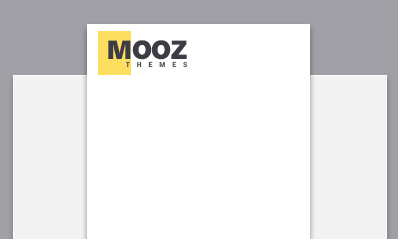As an avid iPhone photographer, you’ve probably noticed some of your photos hosting unwanted yellow and green tones. These color casts can turn your otherwise perfect shots into something less desirable. But don't worry, you're not alone, and there's a solution for it. We’re here to help you fix this issue and enhance the quality of your snaps.
Understanding how to manipulate and correct colors in your iPhone photos is a crucial skill in digital photography, and it’s easier than you may think. So get ready, because in this detailed guide, we will explain step by step how to identify and eliminate those pesky yellow and green tints from your iPhone photos. Allow us to help you take your iPhone photography to the next level.
Factors Affecting Yellow and Green Tones in iPhone Photography
As an iPhone photographer, understanding how various factors can impact the tones and color in your photos is crucial. Two such tones that are often affected are yellow and green. In this post, we will delve into what influences these tones in your photographic output, with a particular focus on lighting conditions and white balance settings. By mastering the factors affecting yellow and green tones, your iPhone photography can reach a whole new level of professional expertise.
Lighting Conditions
The Impact of Light
Having a good understanding of lighting is vital in photography. The presence or absence of light and its intensity can seriously affect the appearance of yellow and green tones in your iPhone photos. For example, shooting in low light conditions can cause the colors to look washed out or faded. Conversely, shooting in bright light can make these colors look highly saturated or overly harsh. Therefore, observing and controlling the light conditions as much as possible should be your first step to capturing the intense, rich yellow and green tones you desire.
Manipulating Natural and Artificial Light
Natural light, such as sunlight, often brings out the best, most vibrant colors in your shots. It's especially effective for enhancing the green tones in natural landscapes and the yellow tones in sunsets or sunrises. On the other hand, artificial light can sometimes lead to unnatural and unappealing tints. Fluorescent lighting, for instance, tends to emit a cool blueish tone causing your greens to look bluer and yellows to become more muted. By understanding how to manage both natural and artificial light, you can better control the effect they have on the yellow and green tones in your photos.
White Balance Settings
Understanding White Balance
The white balance setting on your iPhone plays an integral role in how colors appear in your photographs. If mismanaged, white balance can severely distort the yellow and green tones to the point where they become unnatural and inconsistent with reality. Yet, by accurately setting your white balance, you can ensure that both tones are beautifully and faithfully reproduced.
Adjusting Your White Balance
Your iPhone has an automatic white balance setting, which assesses the color of the light in your scene and attempts to correct any color cast. However, the auto setting may not always be accurate, resulting in an unwanted yellow or green hue. Fortunately, iPhones also allow for manual adjustment of the white balance, enabling you to fine-tune the yellow and green tones to your taste.
With a solid grasp of these factors, you can take your iPhone photography skills to the next level, carrying out professionalism in capturing stunning yellow and green tones that perfectly represent your vision.
How to Eliminate Yellow and Green Tones from Your Photos: A Step-by-Step Guide
Have you ever looked at your photos and noticed a greenish or yellowish hue? Unwanted colours in your photography can change the perception of the mood, atmosphere, and overall look of your image. But do not worry; there are ways to eliminate these yellow and green tones from your photos, leaving them looking more natural, beautiful, and professional. Let’s take a look at how you can effectively adjust the white balance and utilise editing tools and techniques to solve this common photography problem.
Adjusting the White Balance
Your camera's white balance setting often determines whether your photo appears blue, yellow, green, or red. This aspect of photography can significantly impact the tone and mood of your image. If you've shot a photo that looks overly yellow or green, not to worry, adjusting the white balance can usually correct this issue.
Step 1: Identify Your Light Source
The first step to fixing your photo's color is identifying the light source. Was it taken in natural light, under fluorescent lights, or incandescent bulbs? Understanding your photo's lighting condition can greatly help you to balance the colors more effectively.
Step 2: Adjust the White Balance
After you've identified the lighting conditions, the next step is adjusting your photo's white balance. You may choose auto white balance or manually select a white balance mode that matches the lighting condition under which the photo was shot.
Editing Tools and Techniques
While adjusting your white balance can do the trick, sometimes it's not enough to entirely eliminate yellow or green tones. Fortunately, various photo editing tools can help you fine-tune the colours in your photos even further.
Step 1: Use The Color Balance Tool
One of the easiest ways to adjust the colours in your photo is using the color balance tool in your editing software. This tool allows you to add or reduce magenta, blue, cyan, red, green, and yellow tones in your photo.
Step 2: Adjust Saturation and Vibrance
Another handy tool in your editing arsenal is the saturation and vibrance slider. While saturation deals with the intensity of all colours in your image, vibrance intelligently increases the intensity of the more muted colours and leaves the already well-saturated colours alone. Reducing the yellow and green saturation or vibrance can effectively remove yellow and green tones from your image.
While photography is an art form, keeping the colors in your photos true and natural is part of the craft. Using the techniques above will allow you to manipulate the color balance in your images, ensuring your photos reflect the beauty of the scene as you remember it.
p>Every photographer knows that the key to a great photo isn't necessarily having the latest equipment or the most expensive gear, but rather understanding the fundamentals of photography and knowing how to best use what you have. In this respect, iPhone users are at an advantage, as their device not only offers native and powerful camera features but also allows them to download a myriad of apps designed to optimize mobile photography. Here, we will dive into two additional tips that can ramp up your iPhone photography game: selecting the right shooting angles and leveraging natural light.Choosing the Right Shooting Angles
The right angle can dramatically change the perspective and feel of your photos, unlocking a new level of visual appeal. This rule is especially applicable to iPhone photography because of its fixed focal length.
Begin experimenting with different angles and perspectives. Start by altering your vertical angle; instead of always shooting straight on, try taking photos from a lower or higher perspective. You’ll be amazed how this can often make a mundane subject fascinating - a 'worm's eye view' of a tall building or a 'bird's eye view' of a busy street can offer fresh, compelling visuals.
Also consider trying different horizontal angles. For instance, taking a picture from the side can add an interesting dimension to the subject. Remember, being innovative and unexpected with your angles can give your iPhone shots a professional edge.
Utilizing Natural Light
Let light be your best friend. A basic yet often overlooked principle in good photography is to make optimal use of natural light. No iPhone camera feature or app can replace the magic that natural light imparts on a photograph.
The golden hour, just after sunrise or just before sunset, offers the best natural lighting. The softer, reddish hues during these hours infuse depth and dimension to your photos, which would be hard to pull off with harsh midday sunlight.
When shooting indoors or during less ideal light conditions, experiment with how you can use the light available. Perhaps you can shoot near a window or use reflections to amplify the natural light. Remember, a good photo isn’t necessarily about the amount of light that you have, but how well you use it.
Aside from investing in fancy camera gear, iPhone photography skills do not necessarily need to be improved by buying expensive equipment. With keen observation, creativity, and exploration of your device, you can create enchanting shots right from your iPhone camera. Keep experimenting and exploring!
Conclusion: Perfecting iPhone Photography by Removing Yellow and Green Tones
Finally, adjusting the yellow and green levels in your iPhone photographs will result in stunning pictures. By either adjusting the white balance or utilizing applications such as Adobe Lightroom or Snapseed, you are able to remove these undesired color hues, resulting in an enhanced overall picture quality. Remember that practice and patience are key when it comes to mastering the color correcting process. Invest time in understanding the different iPhone settings and color editing tools provided in these applications, and with time, your photography skills will significantly improve. Take control of your iPhone's camera capabilities and elevate your photos to professional standards.
NWS4