- Do you have any documentation for Theme?
- Does the theme come in other languages?
- How do I update my plugins that came with theme?
- How to find out your Item Purchase Code?
- How to install Orange-Themes WordPress Theme correctly?
- How to make a WordPress gallery correctly
- How to make WPML plugin compatible with theme?
- If I update my theme to newest version, will I loose any data?
- My gallery throws error “no url attribute defined!”
- My images doesn’t show up, what to do? (older themes with timthumb)
- My theme does not send emails, what do I do?
- My theme does not send emails, what do I do?
- My theme shows a blank / white screen, what do I do?
- Visual Composer is asking for activation, what do I do?
- Where and how do I update the theme?
- Why when I add [ gallery ] shortcode I get error “no url attribute defined!”?
Do you have any documentation for Theme?
Yes, our documentation is located in Theme directory, inside folder "documentation", or you can read it online at our theme demo site "/" documentation . For example - http://radial.orange-themes.com/documentation/
Does the theme come in other languages?
Our themes does support translation, other languages but we do not include any translations which means that you will have to translate them by yourself.
You can use this guide to learn how to properly translate our themes: How to translate website with PoEdit.
How do I update my plugins that came with theme?
Once there is an update for any plugin we include in our theme, we will release an update for the theme.
Although we provide updates for them, you will have to update the plugins manually.
All the plugins will be stored in .zip files in "includes/lib/plugins" directory located in theme's root folder.
You will have to replace the plugin in your "/wp-content/plugins" folder with the contents of the .zip archive mentioned above.
How to find out your Item Purchase Code?
Item purchase code is automatically generated after you purchase any theme in Themeforest. You can find out what your item purchase code is by following these steps -
1) First of all you must go to your Themeforest Download Section.
2) In this page, you should see list of your purchased items, for example we want to find out Gadgetine item purchase code. To do that we must find Gadgetine theme in Download section list and then click on the Download button and select the Licence Certificate.
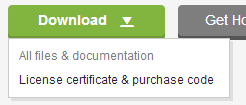
3) After click on Licence Certificate link, it should automatically download licence file, which you must open and search for a row that contains Item Purchase Code: and some random code. (For more information check screenshot below).

4) The random generated code, is your Item purchase Code, you will need it to contact us via our contact form.
How to install Orange-Themes WordPress Theme correctly?
Installing Wordpress Theme wrongly, is main cause of errors.
To install Wordpress Theme correctly, you should follow these steps.
1) Unzip Orange-Themes Theme inside "Your wordpress folder" -> wp_content -> themes . (make sure you don't unzip whole folder, with documentation, fonts, e.c., but just theme folder).
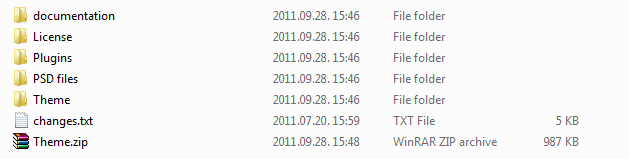
Wrongly uploaded folder.
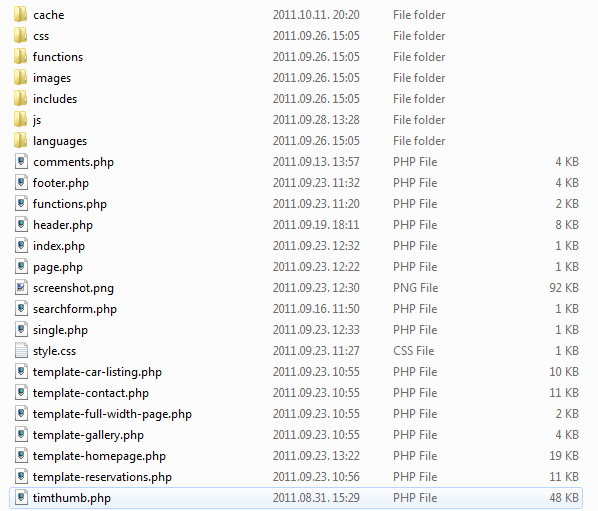
Correctly uploaded folder.
(Attention, all of files, that are in screen are located inside folder Radial-theme, that is located in themes folder.)
2) Next thing what you should do is activate it. To do that, go to Wordpress Admin Panel -> Appearance -> Themes locate theme and press activate.
Everything should work great!
How to make a WordPress gallery correctly
You can see here how to add galleries properly: How to make a WordPress gallery correctly.
How to make WPML plugin compatible with theme?
There are several steps to go throught to make WPML plugin compatible with theme.
First of all, let's start with configuring WPML plugin.
1) After installing plugin, you should be able to see WPML option page called "Languages". In this page, you should be able to configure all settings, to make WPML plugin work with our themes. Most of our themes uses /%postname%/ link structure, so we would suggest that you follow these settings, otherwise WPML plugin may not work correctly with our theme.
2) In Language URL format tab, you must select option 1, which is -
Different languages in directories (http://www.orange-themes.com/ - English, http://www.orange-themes.com/lv/ - Latvian, etc.)
3) After you have done that, all other settings on this page you can change as you want, but make sure your permalinks are always set to /%postname%/ and URL format for WPML is same as described above.
Now we can start translating our website.
1) After you have added your languages and configured WPML plugin, you can start translating theme strings. To do that, you must go to wp-admin -> WPML -> "Theme and plugin localization" and select "Translate by WPML.". For more information, see screenshow below.
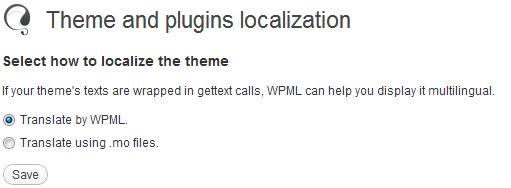
2) After you have done that, you can start translating theme strings, by searching your theme name under "Strings in the theme" and clicking on blue button that contains "View strings that needs trnaslation". For more information see screenshot below.

3) It should automatically open new page, where you should be able to translate all theme strings by clicking on link "Translations", adding translation, clicking on checkbox "Translation is complete" and clicking Save. For more information see screenshot below.

4) After you have done everything, all theme strings should be translated.
How to translate strings inside Theme management?
To translate template strings that are inside Theme management, you must go to wp-admin -> WPML -> String Translation and you should see a list that contains something like "admin_texts_theme_rayoflight-theme", "admin_texts_theme_oxygen-theme" e.c. (differs from theme you are using). You can translate them same as you are translating all other strings in WPML.
Before translating these strings, make sure you have added Default language translation via wp-admin -> Theme management, otherwise it may cause problems.
In case there are no options to translate text box texts that are inside Theme management, then you can contact us via contact form located in our homepage or Themeforest and we will fix that for you.
If I update my theme to newest version, will I loose any data?
No, you shouldn't loose any posts or images. Only thing you could loose is out-dated Theme and redesigned Theme design and customization of files located in Theme directory.
My gallery throws error “no url attribute defined!”
Most likely you are using the [ gallery ] shortcode in your content area - it is not necessary there. It is a simple field for description of the gallery, the images are maintained by the Featured Images field.
You can see here how to add galleries properly: How to make a WordPress gallery correctly.
My images doesn’t show up, what to do? (older themes with timthumb)
1. The most common cause for this, is cause you haven't set up permissions for timthumb.php file and cache folder to 0755 (In most cases 0755 won't work, so you will have to set it to 0777).
To do that, you must login to your ftp account, using ftp clients (I will use FileZilla, you can download it from here - http://filezilla-project.org/), and go to wp-content -> themes -> "your theme folder", and search for timthumb.php file, then right click on it and press "File permissions..."
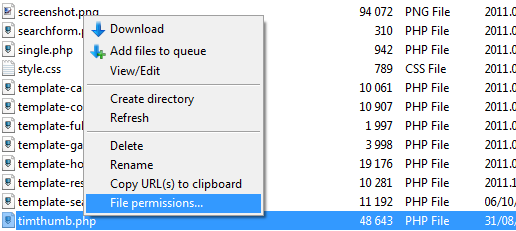
You should see something like this -
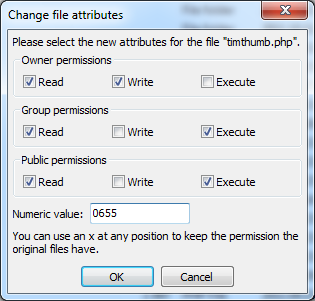
Add 0755 in Numeric value and Press OK.
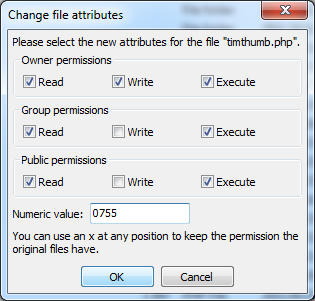
Now do the following for cache folder. If problem persists, then you will need to add 0777 instead of 0755. After that everything should be okay, and all images should appear!
2. Check if there is no space in theme folder. For example folder name "Radial Theme" is bad, cause it got space between "Radial" and "Theme".

If you will use Theme folder names like these, most likely slider images won't shop up, that's why you should use names like these - "Radial", "Radial-theme" e.c.

After you have done these things, everything should be okay!
My theme does not send emails, what do I do?
Make sure your web server has configured with correct SMTP settings.
The easiest way to do that is to use a wordpress plugin like this one: https://wordpress.org/plugins/wp-mail-smtp/
My theme has stylesheet “style.css” missing.
There are two explanations to this:
1. Either you are incorrectly installing the theme - you can check the documentation on how to install it;
2. You have bought the HTML template version which will not work with Wordpress - you might want to contact ThemeForest support regarding a refund.
My theme shows a blank / white screen, what do I do?
Most likely there is a fatal error encountering, check your log files and find what exactly is this error saying.
If this error appeared while updating wordpress core, make sure that you are using the latest version of the theme as well, if that does not help, try updating your PHP version.
If everything else fails, contact us and we will take a look into it.
Visual Composer is asking for activation, what do I do?
Currently you will not be able to activate the plugin with our purchase code because it is verifying the purchase for the plugin itself.
The only thing this affects is the automatic update function that will not work, but we will be launching an update for the theme including the latest version of the plugin periodically.
Once we do that you will be able to update it manually using this guide: http://www.orange-themes.com/faq/#question1185
Where and how do I update the theme?
Once there is a newer version of the theme released, you can download it in ThemeForest Downloads section by simply re-downloading the theme once more.
In order to update theme we strongly suggest that you are using FTP or similar service to access the files directly and replace them. You can check changes.txt file to see which files exactly were updated.
Note that uploading the theme in "Appearance -> Themes -> Upload" will consider it as a completely new theme and all your configurations will be lost.
* Make sure to make backups before you are making any changes, we will not be held responsible for any data you have lost.
** If you have a customized parent theme (not using a child theme for customizations), you can use the changes.txt file and apps like WinMerge and CompareMerge to differentiate the changes and merge the customizations with the new version.
*** If you are using a child theme and it still shows that you need to update the theme, make sure to update the child theme's style.css file with the correct version.
Why when I add [ gallery ] shortcode I get error “no url attribute defined!”?
That is because, you haven't correctly set up our gallery shortcode. You must add shortcode like this - [//gallery url="here goes full link to Your gallery"//] (without slashes), and it should work great.
