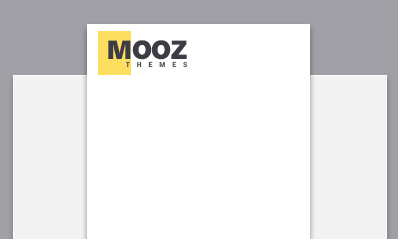If you have an iPhone and have noticed yellow and green tints on your photos, don’t worry, you’re not alone. This problem is a common one among users, but fortunately, it’s not permanent. In this tutorial, I will explain why you might be experiencing this issue and provide you with a step-by-step guide on how to fix it.
Possible Causes of Yellow and Green Tint on iPhone Photos:
Before we proceed with the solution, it’s essential to understand the causes of this problem. Here are some of the reasons why your iPhone photos might have a yellow or green tint:
- Lighting Conditions: Different lighting conditions can cause your photos to have an undesirable tint. For example, indoor lighting can sometimes appear yellow or green and affect the quality of your photos.
- Camera Settings: Another reason for the tint could be the camera settings. In some cases, you may have adjusted the white balance or other settings and have not reset them to their default settings.
- Dirty Lens: Dirt or fingerprint smudges on your phone’s camera lens can also cause the tint on your photos.
- Software Issues: Lastly, it could be a software issue caused by a glitch or a bug that can be fixed with a simple software update.
Step-by-Step Guide on How to Fix Yellow and Green Tint on iPhone Photos:
Before proceeding, make sure to back up all your data to avoid losing any important information. Here are some solutions you can try:
1. Change Your Camera Settings: First, check your camera settings and reset them to their default settings. Here is how to do it:
- Go to Settings > Camera.
- Tap on “Preserve Settings" and turn on the toggle for “Camera Mode" and “Live Photo."
- Tap on “Record Video" and select your preferred resolution.
- Scroll down and tap on “Reset Settings."
2. Clean Your Lens: Clean your lens with a dry microfiber cloth or a lens cleaning solution. Avoid using water or cleaning products that can damage the lens.
3. Adjust Your Lighting: When taking photos indoors, try to adjust your lighting or use natural light by opening windows and doors to let in natural light. Avoid using flash as it can exacerbate the issue.
4. Update Your iOS: Make sure your iPhone is running on the latest version of iOS. Here’s how:
- Connect your iPhone to Wi-Fi.
- Go to Settings > General.
- Tap on "Software Update."
- Download and install the latest available update.
Conclusion:
In conclusion, yellow and green tints on your iPhone photos are a common issue that can be fixed with a few simple solutions. Try resetting your camera settings, cleaning your lens, adjusting your lighting, or updating your iOS. If none of these solutions work, contact Apple Support for further assistance. Remember to back up your data before attempting any fixes.