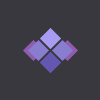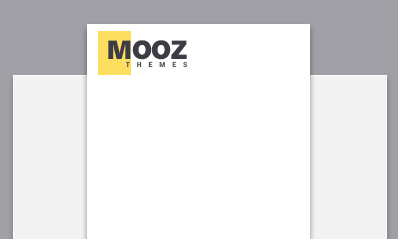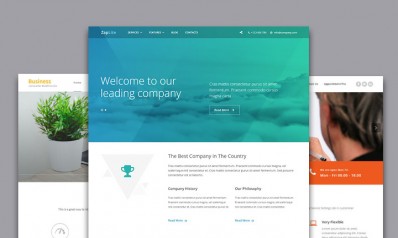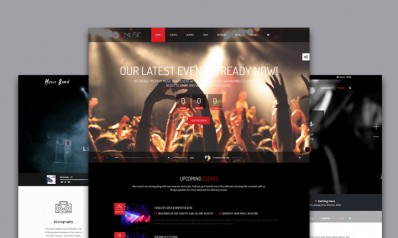We all agree to the fact that resetting a WordPress site can be quite a task. Making sure that you are choosing all the right files to reset and successfully backing up all the data can be a cumbersome action. And if you are a non-developer or someone who is a non-technical person, you will thoroughly agree with the difficulty of the task. To help ease this process, the WP Reset plugin can effectively help you get started with a fresh installation after successfully accomplishing the reset.
Here’s everything you need to know about the WP Reset plugin. We will also help you understand how to setup the plugin and install it on your WordPress site.
Functions of the WP Reset Plugin
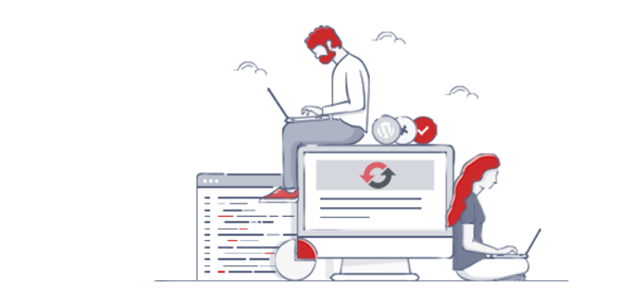
The plugin is bloat-free and offers you the right features to help you develop your website faster. With this plugin, you can easily develop, debug and maintain dozens of WordPress themes & plugins.
What the plugin actually does is that it swiftly resets the site’s database to the default installation values without modifying any files. It deletes all customizations and content and is fast and safe to use. If you are afraid that the plugin might not be able to handle the data and end up losing it accidently, you should not. WP Reset features several fail-safe mechanisms so you can never accidentally lose data.
It is very clear that the WP Reset plugin helps you rest your WordPress website to its default state. However, the best thing about this plugin is that it lets you complete the Reset in a single click. By employing this plugin on your WordPress installation, you can easily speed up plugin & theme testing, carry out debugging & coding by controlling, resetting & restoring the WordPress environment in just a single click.
Here’s what else the plugin can do for you:
- Once done with the reset, you won’t have to worry about manually setting options or reactivating all your existing plugins and themes. The plugin will reconfigure your environment just the way you want it.
- If you are testing and want some particular data at hand after reset, the Database Snapshots feature of the plugin lets you restore your installation to the selected snapshot.
- You can easily choose to reset certain transients, plugins, themes, custom DB tables, wp-uploads folder, .htaccess file or your site’s media, with the plugin's selective reset tools.
- The Database Diff Viewer feature of the plugin lets you have a visual representation of the data to see if any changes made that you are not sure of.
- A Nuclear Reset feature is under development.
- WP Reset offers complete Webhooks Integration
Setting up WP Reset to reset your Website
Installing and setting up the WP Reset plugin is quite a seamless process. As we mentioned earlier, the plugin offers a one-click website reset. Hence, the installation is easy as well. Here are the steps that you need to follow.
- Go to the WordPress plugin repository and enter the plugin name i.e. ‘WP Reset’ in the search field. Once you find the plugin, click on ‘Download’ and download the plugin.
- You can also login to your WordPress site and enter your site’s dashboard to download the plugin.
- Just go to the ‘Plugins’ section of your dashboard and then click “Add New"
- Enter “wp reset" in the search field and hit ‘Enter’
- Click on “Install Now"
Alternatively, you can also install and upload the plugin manually. You can download the latest stable version from downloads.wordpress.org/plugin/wp-reset.latest-stable.zip.
Once the zip folder has been downloaded, you will have to unzip the folder and extract the contents of the zip file and upload it to the /wp-content/plugins/ folder.
Carrying out the Reset with WP Reset Plugin
Now that you have installed and set up the WP Reset plugin and are ready to carry out the reset, you must first create a backup of your website content. This is compulsory and crucial to ensure that you do not lose your valuable site data to any mishap.
So, when you hit that ‘Reset’ button, the plugin will ask you to confirm your action. It is important because you cannot undo the action once you click on the button. Once you are sure, the plugin will proceed with the Reset.
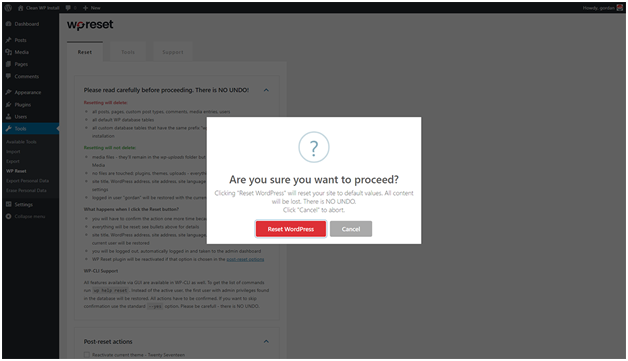
Once you click on the button, everything will be reset. Here’s a detailed breakdown of the same:
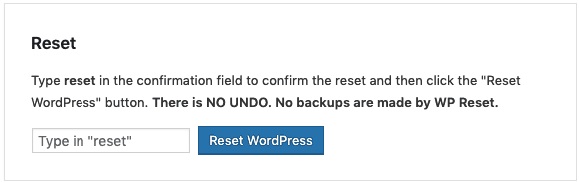
Please read carefully before proceeding to understand what WP Reset does.
Resetting will make changes to:
- Your posts, pages, custom post types, comments, media entries, users will be deleted.
- The default WP database tables will be done away with.
- The custom database tables that have the same prefix table prefix as the one defined in wp-config.php and used by default tables will be reset as well.
Following elements will not be modified or deleted after the Reset:
- The media files will not be modified /deleted but continue to remain in the wp-uploads folder. However, they will no longer be listed under Media in admin
- Files such as plugins, themes, uploads will remain
- site title, WordPress address, site address, site language and search engine visibility settings will stay untouched.
- After the reset is complete, the currently logged in user will be restored and they will be able to log in with the current username and password
Once the Reset plugin has been clicked upon, you can choose your Post-reset actions and take care of what will be required after the Reset is complete.
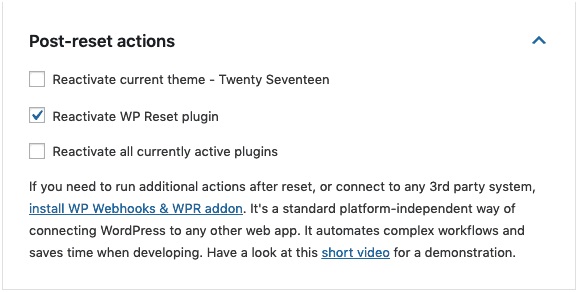
The WP Reset plugin is WP-CLI Compatible and offers one-click site reset. Whenever you need a fresh WordPress installation just click “reset" & wait a few seconds. The plugin team offers impeccable in-house support for free. Hence, you can easily get your plugin issues sorted. All-in-all, it is a great Reset plugin that speeds up plugin & theme testing, debugging & coding by controlling, resetting & restoring the WordPress environment in just one click.